In this past year, I’ve done significant changes to my whole “productivity system”. These changes were impulsed by two major life changes.
One, I abandoned my work life as a freelancer, switching to a full-time position. This greatly reduced my need to track many independent projects and endeavors to explore work opportunities (which I’m very grateful for).
Two, I also decided to abandon my work as a GTD trainer, in order to fully focus on developing my skills as a developer.
This doesn’t mean I have stopped doing GTD. Those who are proficient in it will recognize the core aspects of GTD in my new system, even if on a more superficial look it may not seem like so.
But the fact that I stopped teaching people how to do GTD – which obliged me to follow it strictly as well – opened up space to explore new ways to do things. In this exploration, some ideas had really good results in my day-to-day work. So I adapted and changed and, eventually, ended up with my own version of a great productivity system. By “great” I mean of course “great for me”.
I got inspiration from different authors but perhaps the one who had more influence on my current state of affairs was Cal Newport (who, funny enough, had his own experiences with GTD back in the day).
What I really like about my new system is how simple it is. I managed to remove and simplify until nothing else could be taken away. Two relevant quotes come to my mind
Perfection is achieved not when there is nothing more to add, but when there is nothing else to take away.
Antoine St. Exupery (author of the little prince)
Your system should be as simple as possible, but not simpler than that.
David Allen (creator of GTD)
After removing all that no longer served a purpose, my trimmed system contains the following major parts:
- Trello
- Paper notebook with a small, loose, piece of paper
- Working Memory File
Let’s go through it.
1. Trello
Trello is where I hold all the major GTD “lists”. But the difference is that while before I was using it to track lots of work, now I don’t have to. As my company has its own ticketing system where work is organized, I kept Trello for my personal usage alone. This is where I capture ideas, and track things that I’m waiting for or projects to be completed as well as someday/maybes.
Whenever I come up with a bigger project (like a side gig), then I just open a new Trello board in my workspace and re-create the GTD structure to help me track things along its lifecycle. When it’s finished, I archive the board.
However, I’ve been noticing I’ve been using my personal Trello less and less on a daily basis. I mostly use it to track pending items or bigger achievements. For the real actionable items, my second tool has been working great.
2. Paper notebook
My paper notebook is a simple, black, ruled, moleskin notebook – don’t ask me why but I just grew fond of these.
I tried writing things in different ways and eventually settled on what worked really well for me. Each page represents a full week. On the top, I write the start and end date (eg “12th – 18th September”). Then, I simply write down (in checklist boxes style), the actions that I must take during that period.
As my work items are handled elsewhere, and actions related to big projects are in their own Trello board, my notebook handles only the simpler stuff that I have to do during the week. Mostly related to personal or family life, house, car, and things to check or buy.
When I finish my week I do my weekly shutdown-and-review, and in case there are any undone tasks, I move them to the following page (this only happened once).
At the start of my day, I take a look at what is still left to do, and if the right opportunity arises, I’ll do it and cross it out.
I keep this notebook open, right in front of me, every day. It kind of also acts as a capture tool for things that I know I have to do and need to jot down quickly (I can brag that I am proficient enough in GTD to be able to “process” things in my head before writing them down).
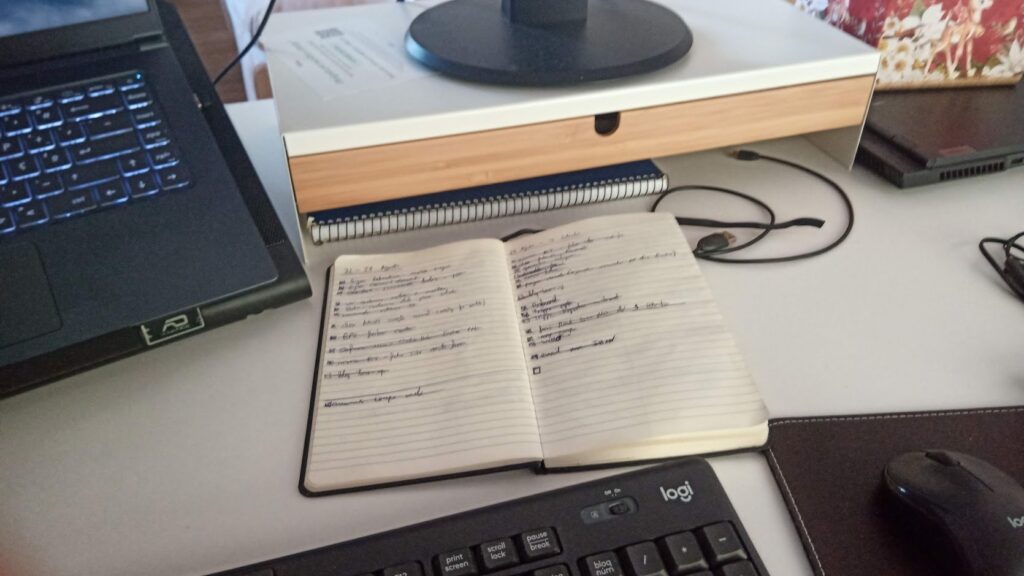
2.1 The small, loose, piece of paper
I decided to separate a specific category of tasks into its own piece of paper, which I keep loose just so that I can place it in my notebook, and move it from week to week.
I wrote the title “Quickies” on this paper, as its purpose is to hold a list of very small actionable tasks that I do at home. These are usually 1-3 minute-long actions that I can do whenever I have a tiny slot of time. They are not very important but still have to be done. Things like
- do another load of laundry
- fold clothes
- clean one of the fridge’s shelves
- measure tv power consumption when it’s on/off
- refill vacuum water container
I usually look at this list while I have tiny slots of time while I’m waiting for something else. Maybe I’m cooking and have to wait for 5min until the pot boils. Maybe I’m waiting for my daughters to finish dressing before we leave.
But I’m not picking this every time, in that now common trend to fill up your every minute with “productivity”. I look at it when I feel like looking at it. Otherwise, I’m perfectly content with waiting it out, and simply enjoy being without rushing to “get more things done”. It’s good to have options, though 🙂
3. Working Memory File
The Working Memory File is an idea taught by Cal Newport (whose podcast/youtube channel I highly recommend).
In tech terms, it resembles a kind of working Cache system for the human brain. It’s essentially a file that you keep open and easily accessible during your work day. In it, you can write all sorts of things that are useful to unload and keep track and handy. At the end of the day, you clean out your Working Memory, moving all important things to their proper places (lists, archives, etc).
Cal uses Google’s ecosystem a lot so he suggests Google Docs as an option to write your Working Memory on. I’ve been moving away from Google’s products for the last 3 years so, after doing some research and tests, I decided to implement my Working Memory using Dropbox Paper. Why Dropbox Paper?
No particular reason or innovative features. I’m mostly focused on simplicity. What made me opt for it was:
- It saves automatically (like google docs)
- It has great support for embedding stuff
- It allows simple text formatting (basic HTML, tables, links, etc)
- It can link to other Dropbox Papers (where I then started to create an archive of notes)
- It’s on the cloud
I ended up organizing my Working Memory file with some major sections
- Today’s tasks – where I write down things I’ve worked on/will work on today (work related) – it’s helpful to keep track of what I am doing, or what I’ve done yesterday, which is great when I need to summarize my work in the daily stand-up meetings
- Notes – these are things I write down that will probably be moved to a different place later. They can be notes from a call, a meeting, from reading, or researching something
- Timeline – a nice feature in Dropbox Paper is to embed a timeline (project-management style), where I add major milestones and work-related info (like when the code freeze happens, when the next sprint begins, when is a feature supposed to be delivered, etc)
- Links & Research – I place where I hold links of stuff to read/study later. We can call it a temporary bookmarking service.
- Draft pad – a section I use to dump quick info that I might need during my day. It’s a sort of advanced clipboard. For example, I’m setting up a new account on some online service to access its API. I place here all the useful details I need to connect to it (credentials, URLs, shell commands, etc).
At the end of the day, during the daily shutdown, I review my working memory file, delete what is not needed anymore, and store elsewhere the things that are useful to be used later. I try to keep it as clean as possible before the start of the next working day.
My Working Memory file is, as you’ve probably noticed, mostly used for my work. I don’t use it for anything outside work or on workdays. Never felt the need to. But during work, when lots of things are happening, when I’m working on 2 or 3 things at once or doing research for something new, the concept of having the “cache” system for my brain has proved itself priceless.
I am part of the minority of people who actually like to have very few tabs open, but I’ve elected my Working Memory to deserve its own permanent open tab.
Here’s Cal Newport’s own explanation of the Working Memory file.
And that’s all for now. Maybe in ten years, I’ll be writing a new post on a revisited (and even simpler?) system.
Until then, this has allowed me to work and live with sufficient control and confidence in what I am doing.
This is probably the most helpful time management article I’ve read in months! I read them often.
I love the digital Working Memory file with the categories. That makes the organizing later more easy during your daily wrap-up. Like you, if it isn’t easy, I won’t use it.
I’ve been using Todoist and the inbox as my capture place, then I sort it out at the end of the day. I think I can use it to trap notes and ideas the way you do, only I’ll plop the ideas in my daily log.
It seems like what works for me changes about every 6-8 months with no rhyme or reason. Up until now I’ve been doing what you are, simplifying by removing the extra stuff.
Thanks for sharing your thinking!
Thank you for your comment, Jennifer. For me it also never becomes a static thing… life changes, I change, and the system changes with it as well 🙂 Whatever works at any given time, is the right system.
It’s simple and cool)))
Thank you)))