Following up on my last post “Why I loved Hey but it isn’t for me” here’s a short guide on bringing some of Hey’s features back into my email service.
I’ll be demo-ing this using Fastmail because it’s my main email, so you will need to adapt somethings to your own app/service. Make sure to check the manual/help pages in order to figure out how to do it. (in some cases it might not be possible at all).
Just for fun, I’ll be re-creating as much as possible of Hey, but keep in mind I don’t actually use my email like that 🙂 Take what you like and leave the rest.
Overall preferences
Let’s start by going to Settings -> Customize -> Preferences
Under Remote images make sure to select Always ask before showing remote images (or the other option that allows remote images from your contacts).
Under Mail, select Hide reading pane, to have a more focused view of each message.
Still in Mail , choose to organize by Folders instead of Labels. This makes it easier (and honestly I just prefer folders to labels).
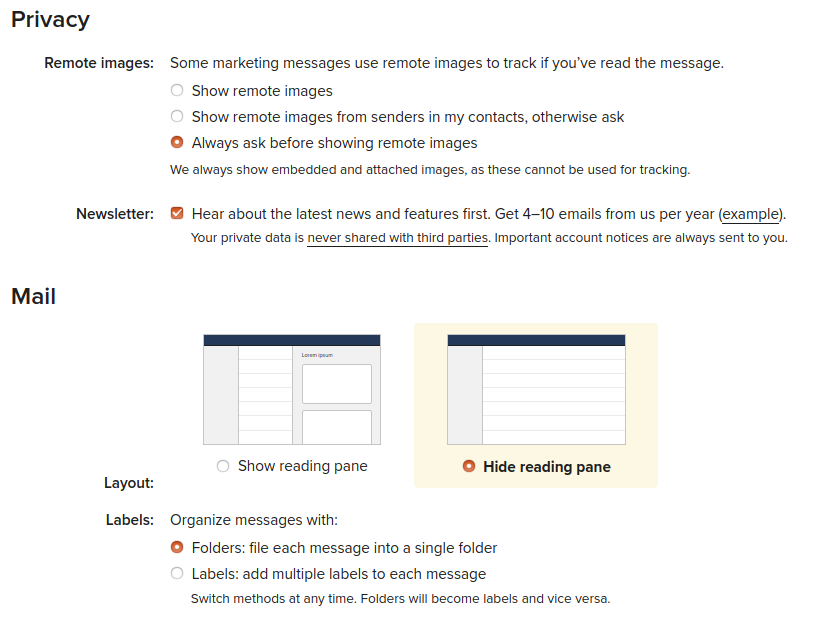
Head to the Notifications page. If you want notifications, turn it now, but select from My VIP Contacts. VIP Contacts is a Fastmail group, which can be used here to restrict important messages that are notification worthy.
As shown in the picture below, in case you have filters, you can also specify other folders where notifications should be used.
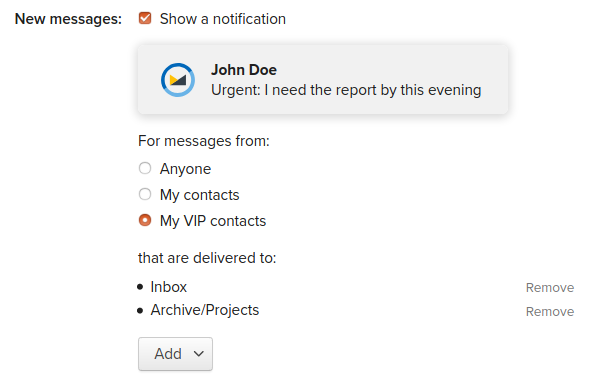
Folder Structure
Let’s add a few folders now. In the Folders settings, add the following folders
- Screener
- The Feed
- Paper Trail
- Reply Later
I moved the Screener to the top, as it is a kind of an Inbox, really. Feel free to give them other colors to help distinguish them.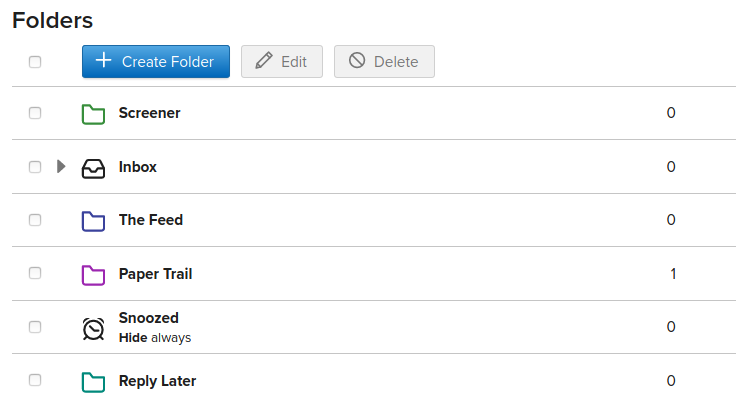 I’ve also used some of Fastmail’s advanced folder settings to customize the behavior of some of these folders.
I’ve also used some of Fastmail’s advanced folder settings to customize the behavior of some of these folders.
The Feed gets newsletters and other non-important stuff. So you can hide it if there are no unread items (or if empty). I’ve also enabled the option to delete messages after 31 days.
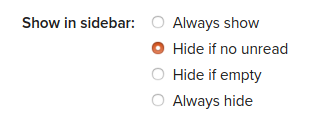
Saved Searches
We can use advanced search criteria and then save those searches as folders to quickly access them again. Think of it as “virtual folders”. I’ll be using 3 of them. Docs, PDFs and Set Aside. Docs and PDFs are just a quick way to see emails with these kind of attachments. YMMV, so make them as you see useful for you. Set Aside will use the “pinned” state of messages. Of course that, if you prefer, you could also just create a folder with this same name, and move the messages in and out of the folder. But I prefer to keep them organized in folders.
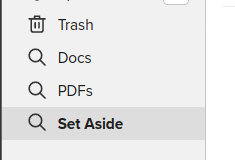
So here are the details for each:
- Docs: filetype:spreadsheet OR filetype:document
- PDFs: filetype:pdf
- Set Aside: is:pinned
Rules: where the magic happens
Now lets see how to create rules (aka filters) to put new messages in their proper places
Fastmail rules’ system processes rules in order, so it matters which rule comes first. Here we want the screener to be the top priority because nothing should go to any other folder before being screened first.
The Screener rule is the most simple one. We will rely on a contact being or not part of our contact list. But I’ll explain the workings later.
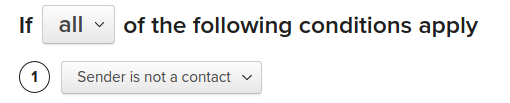
For the Feed and Paper Trail I think we can make something even better than Hey’s. I think Hey relies on manual filters. You decide which email address goes to the feed or paper trail, and then it applies the same rule all the time. This may not be ideal. So here’s how I did it: if we find that there is a list-id in the email header and the word “unsubscribe” in the contents, we can be pretty sure this is a newsletter.
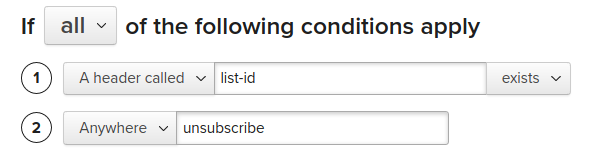
You can obviously still create other ways. For instance, a good method would be to create a contact group for newsletters and then filter by the group. You can then just add contacts to that group the first time you receive an email. So far, I didn’t feel the need for this.
For the Paper Trail, again I think my system is better as it avoids me doing decisions one-by-one. I tried to create a smart filter that works not only in english but on my own native language as well. Just add more words as you see fit
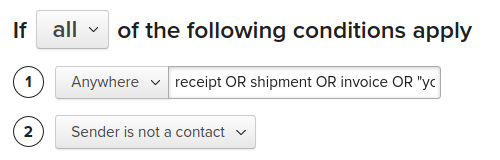
Putting it all together
Here’s a short walk-through on how to work with all of this.
My Inbox is my priority, but sometimes things will end up in the Screener (especially in the beginning when you need to “approve” your contacts). When you feel like it/have time, open the messages in the Screener and decide
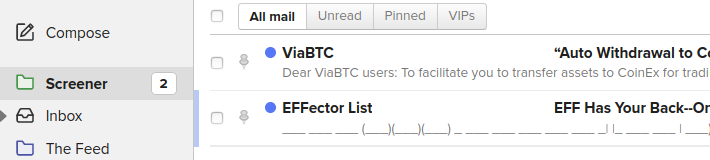
Open an email and ask yourself, do I want to completely block this sender? To do so, click the More button and select Block sender. (you can undo this later in the Filters sections of the settings). Then delete the message.
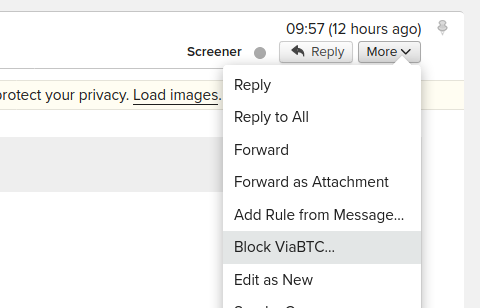
If you do want to receive more emails from this contact, click it’s name in the header and then Add to contacts. This will bypass the screener filter next time. You can now move this message to your Inbox, archive, delete…
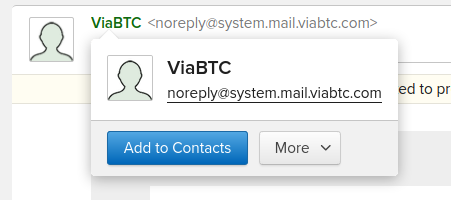
As for Reply Later, it’s as simple as dragging any email from your Inbox(or other folder) to that one. It’s a convenient way to sort out emails that need a reply.
If you want to Set Aside some emails (for reference, etc). Just pin them and our smart search folder will do the rest.
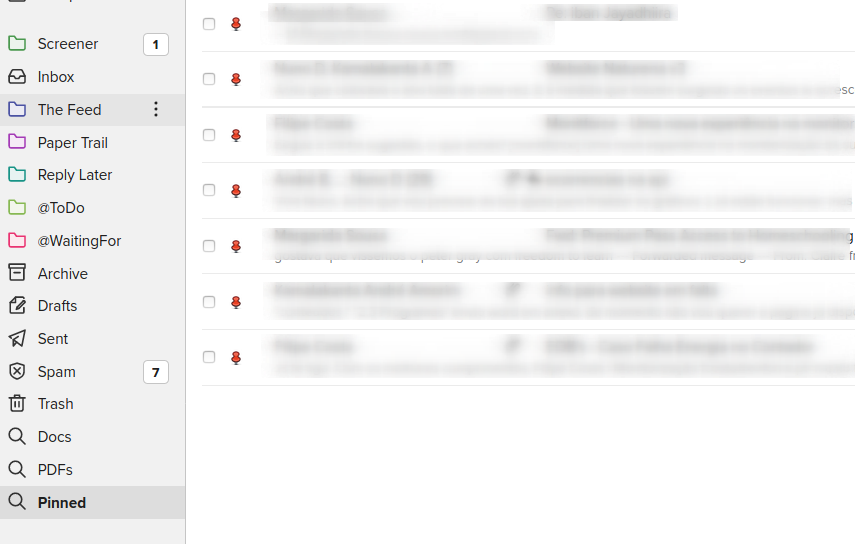
Conclusion
I hope this was useful! I actually think Hey’s way to organize emails is not the best, but its definitely a step up (or several!) from the usual chaotic way people have their inboxes, so kudos to them.
I’d love if Fastmail could improve and add a few simple features that would make a ton of difference to better use folders like
- showing the unread OR total count by each folder – this would allow folders/labels to be used as lists (I dont care if its unread or not, just tell me how many emails are there)
- better organization of saved searches. I would love to be able to bring them up in the list, especially the “pinned” one.
Did I miss some creative way to do something even better? Do you know how to expand this? I’d love to hear more ideas 🙂
thanks for reading!
Just one more thing
You can check the advanced preferences of the Settings for this useful option

Assuming that if you are writing means you don’t want to block him/her, this will save you the trouble of having to screen the email later 😉
This was a particularly helpful guide! Thanks for posting it!
Super helpful for leaving Hey and switching to Fastmail. Thank you!
Pingback: Basecamp’s Hey Email Service with Apple Mail (for free?) – Just Use Email