I used to think my laptop was fairly okay-ish. That was until I started reading the rigs that people have to play FS2020. I’m not into gaming so that explains my total lack of awareness of what is a decent gaming laptop these days 🙂
Anyway, as a fan of flying since the great Flight Unlimited and the old versions of MS FS, I couldn’t skip FS2020. Been playing Xplane for a year or so, but I dislike airliners. My thin is VFR and sightseeing, so MSFS is a clear must due to the amazing world available!
I was greatly disappointed when MS released the official game requirements and saw that my graphics card(GTX 1050m) was not up to the task. I’m really thankful for the fact that we can get this game via XBox Game Pass, which means you don’t have to risk spending 60$ and then not be able to play it.
This is my short summary on how I set up the game to be able to play in an enjoyable manner. Please note that YMMV. Each system is different and there are many factors that impact performance besides cpu, gpu and memory.
For reference, my laptop is a MSI GL62M, with an i7 7700HQ, GTX 1050m and 16gb ram. I installed in the game in the SSD for improving performance as well.
I’ll skip the basics
Needless to say but
- update windows
- update to the latest graphics drivers
- close all programs when you play FS (including the background ones) – you want all the CPU cycles and memory that you can get!
- can you overclock safely? If yes, consider doing it. Even a tiny bit can help.
- if you are on a laptop like me, make sure your cooling is up to task. My CPU sits at 95-96ºC pretty much the whole game, and this is with the MSI cooler booster turned on
Take all recommendations with a grain of salt
I’ve read quite a few articles and forum posts on how to optimize the settings to achieve maximum fps. Most important: try it for yourself! I’ve seen guys stating things like “turn off this setting and you’ll gain 10fps!!”. No, just no.
How to prepare to optimize the game
First, turn on the developer mode. From the developer menu bar, switch on the FPS counter.
We are not using this just to show fps (plenty of tools can do that), but to understand where is the bottleneck in your system. Below the big fps counter you’ll see “Limited by GPU” or “Limited by MainThread”. This means the bottleneck is your GPU or your CPU, respectively.
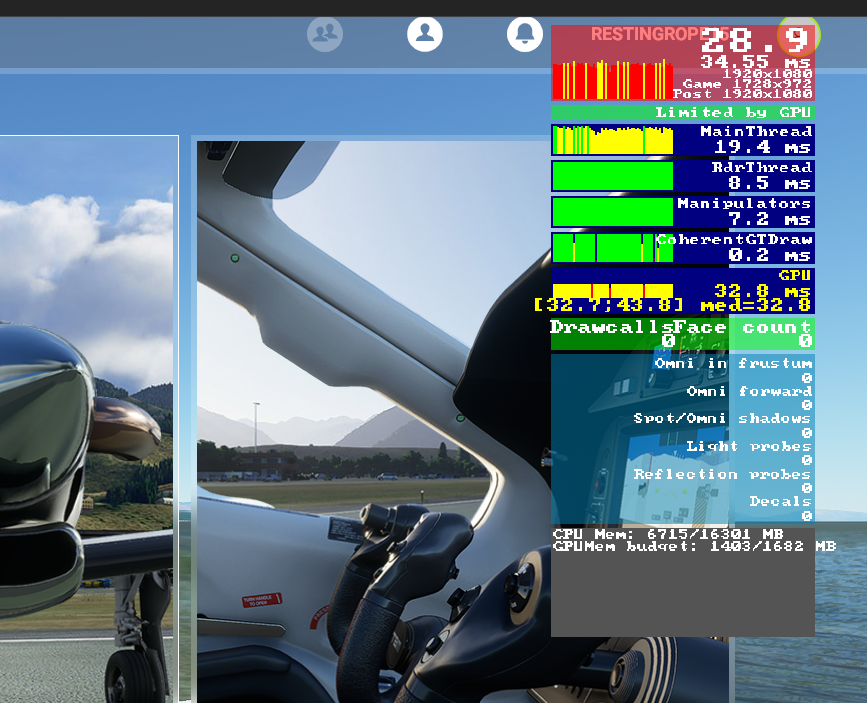
This is one of the most important things to do and be aware of. No point in optimizing a bunch of settings that have no impact in the bottleneck you are experiencing.
As far as my research can tell, and it seems to be in line with what others experienced, these are the settings that impact the MainThread (CPU)
- Terrain level of detail
- Objects level of detail
- Online settings
- Real-time/AI Traffic
- Traffic density
Everything else will relate to the work of the GPU.
I try to get the frame times of the MainThread to be the same as the GPU. If your CPU is your bottleneck, tune the graphics up so you can enjoy the game. Otherwise, work on the graphics but push the above settings up to have a better experience.
Every flight is a new experience
Most people will set up their game to what they find acceptable and then run with it. If you are on a low-end machine like me, forget that. Every single flight I do, I spend the first 5min optimizing my settings. Why?
Because when you are away from dense cities, you can push the graphics up without severely impacting performance. And when I’m flying close to cities, I do the opposite. I mostly fly for bush trips and natural areas so I tend to have my graphic settings mostly in medium and still play at 25-30fps. I have even played a few times with water and clouds on high without any issues. Just remember to adapt the settings to the places where you are.
Optimizing the graphic settings
From my experience (and again, YMMV), these were the settings that had a greater impact on performance.
- Render scaling (usually I have it 80, you can reduce more to increase fps)
- Texture quality (medium, because I dont like it low, but it causes a considerable hit in performance)
- Buildings (usually medium, but if close to cities, low)
- Anisotropic filtering (4x, because off makes runways look bad)
- Texture supersampling (off)
- Shadow maps (1024 – 1536)
- Terrain shadows (256 – 512)
Everything else is pretty much on medium. Depth of Field, Lens correction and flare are Off just because I dont like it.
Trees are medium because I think they really make a difference to the scenery. Grass medium as well.
I’m playing at 1080p which is my native resolution and with vsync off (vsync on gives me worst framerates).
How to test
Whenever you make any changes, whether is graphics or data/traffic, after pressing apply and going back to the game, don’t start right away. You’ll see that frametimes will spike. I always wait 10seconds or so. This is the time it takes to apply those settings and load things again. After 10 seconds you’ll notice things will stabilize and fps counter will go up. This is the time you can start playing.
Overclocking and conclusion
All in all, it will depend on the sacrifices you are willing to make. I’m fine playing this game at 20-25fps with an occasional drop in some areas. If you really aim for 30, you might need to tune things down a bit.
I used the MSI Afterburner app to add an extra +200Mhz to the gpu clock, which gives me 2-4 extra fps. Not much but at this level, all frames count 🙂
Recommend reading: https://respawnfirst.com/microsoft-flight-simulator-pc-tweaks/